Network configuration management software. Manage backups and track changes in network devices configurations.
How to...
WinAgents TFTP Server
Configure Server to Work through Firewall or NAT
WinAgents TFTP Server supports transmission of files via TFTP protocol through routers and firewalls, where NAT (Network Address Translation) mode is enabled. TFTP protocol supposes using random UDP ports to transfer files contents (Look at TFTP protocol part to get more additional information). Therefore, even if you configured your firewall to redirect all UDP traffic with the port number equal to 69 to the TFTP server, NAT-device still will not allow TFTP sessions through.
A number of devices (e.g. Cisco PIX Firewall) can identify TFTP sessions in data flood and dynamically change the table of addresses translation, allowing TFTP traffic through. However, this is not common for most of routers and firewalls.
At the same time, WinAgents TFTP Server allows using UDP 69 port for files transmission. It is the standard port number for TFTP requests. To activate this option, open the window TFTP Server Settings and check Enable firewall support on General tab.
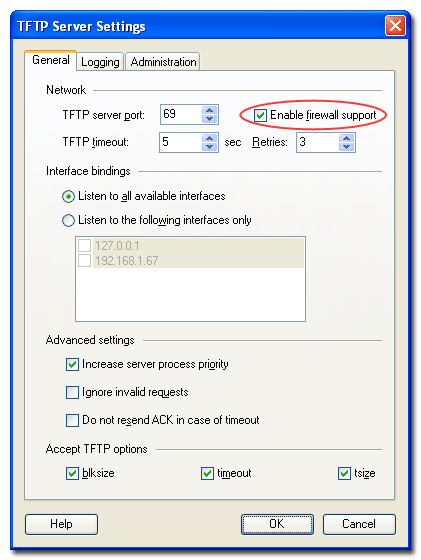
After the window is closed, TFTP server wil l use UDP 69 port not only to receive TFTP requests, but also for files transmission.
Additional information:
Configure Server Security
You can restrict access to WinAgents TFTP Server depending on the client's IP-address and the name of TFTP virtual folder. To set access rights to TFTP server use menu command Server->Virtual TFTP Folders->Access Rights to Current Folder. The program will display the window to set access rights for the current TFTP folder. Look at Access Rights to TFTP Folders part to get additional information.
Configure Server for Maximum Performance
WinAgents TFTP Server has high-performance architecture. Perhaps, it is one of the most scalable TFTP servers, represented on the market. However, you can gain additional performance using the following settings:
- Use Enterprise Mode license key for server work.
- Set minimum level of operations logging, or switch logging off.
- Check Increase server process priority and Ignore invalid requests in server settings.
Remove Trial Restrictions
To remove trial restrictions of your server you need to purchase license key. You can get the information on license types and the purchase orders from the site www.winagents.com.
You need to install the acquired license key by menu command Help->Licensing.
Look at Installing License part to get information on installation of license key to your server.