Network configuration management software. Manage backups and track changes in network devices configurations.
Connecting to TFTP Server
Connecting to server is realized by the menu command Server->Connect. After executing of this command the dialog window (Picture 2) is displayed.
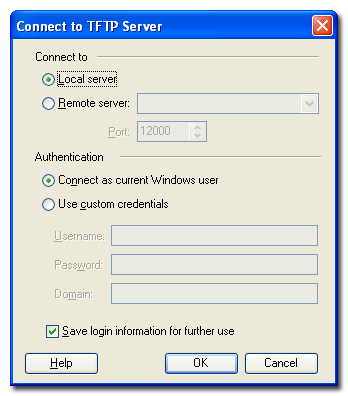
Picture 2. Connecting to TFTP Server
It's necessary to select connection type (local or remote server) in the connection window and set authentication parameters. For connecting you can use the current user credentials or set another name and password.
If you checked the option Save login information for further use, the program saves current settings in connection history.
Attention! User's credentials, including login and password, are saved in Windows registry in non-encrypted form. Do not use possibility of credentials saving in case your computer is opened for another user access.
After you click OK the program connects to the selected server. If you try to connect to the local TFTP server and it is not started, the program offers to start the server up. If the server can not be started up by some reasons, the program uses offline mode connection. In this mode you can change server settings, view its work logs and work with the files, being stored in TFTP folders. However, availability of transfers review will be disabled.